Scripts App¶
This page describes how to use our Scripts app.
The Scripts app allows you to easily create, upload, manage, and execute custom scripts directly from the PiCockpit web interface.
Navigating scripts¶
Navigate to the scripts page via Apps on the sidebar.
There you will find a list of scripts that you have. We have four buttons at the top of the page:
- Upload
- Group
- New
- Save
With these buttons, you can upload scripts from your computer, create a new group for your scripts, create a new script, and save a script to your PiCockpit web interface.
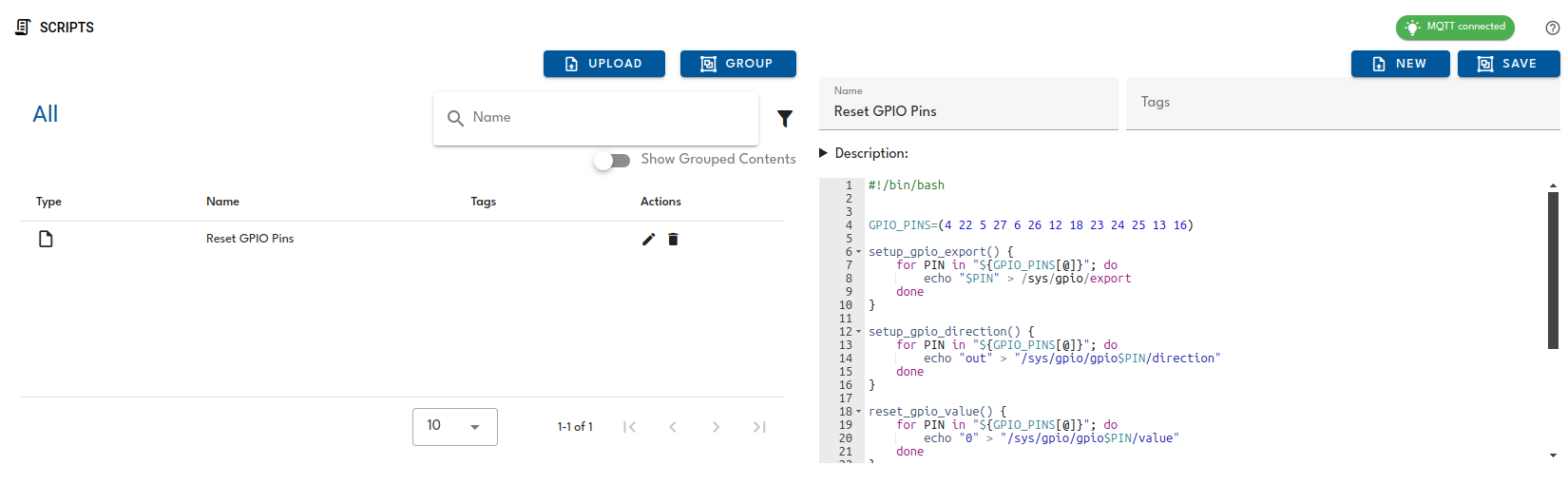
Creating scripts¶
On the side of the page, you can write a new script and give it a Name, Tags, and a Description.
The name is necessary to save the script to PiCockpit, but tags and descriptions aren't necessary to save the script.
Once you're happy with the script, all you have to do is click "Save" and it will be saved to PiCockpit permanently.
Edit scripts¶
Click on the pen icon next to the script you would like to change.
The script will appear on the side and you can edit it from there.
Once you're happy with the script, click "Save" and it will be saved with the new changes.
Delete scripts¶
Click on the trashcan icon next to the script you would like to change.
It will ask you if you really want to delete the script. Hit "OK" and your script will be permanently deleted.