Terminal App¶
Our Terminal App makes it possible to run a terminal emulator remotely in the browser. You can use it exactly as you would a terminal on your Raspberry Pi. And you do not need to set up any complicated networking architecture or a VPN.
Using PiCockpit’s Terminal App¶
What you first need to do is install PiCockpit on your Raspberry Pi.
If you already have PiCockpit installed, then we advise running the following command on your Raspberry Pi in order to guarantee stability:
sudo apt install --only-upgrade picockpit-client
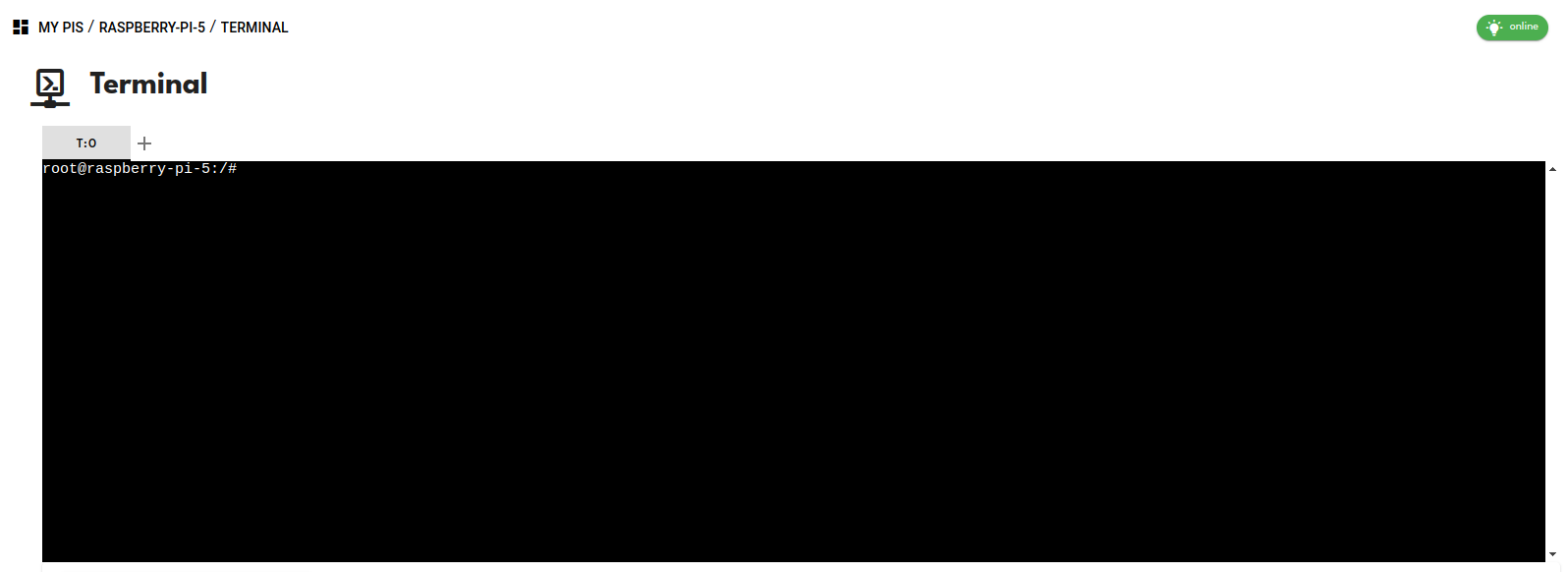
You can now run commands as you would with any other terminal emulator, including terminal-based programs, like htop, Emacs, and Vim.
You can also open multiple terminals, so that you can have them running simultaneously.
You can also use RaspiGPT at the bottom to analyze your clipboard.
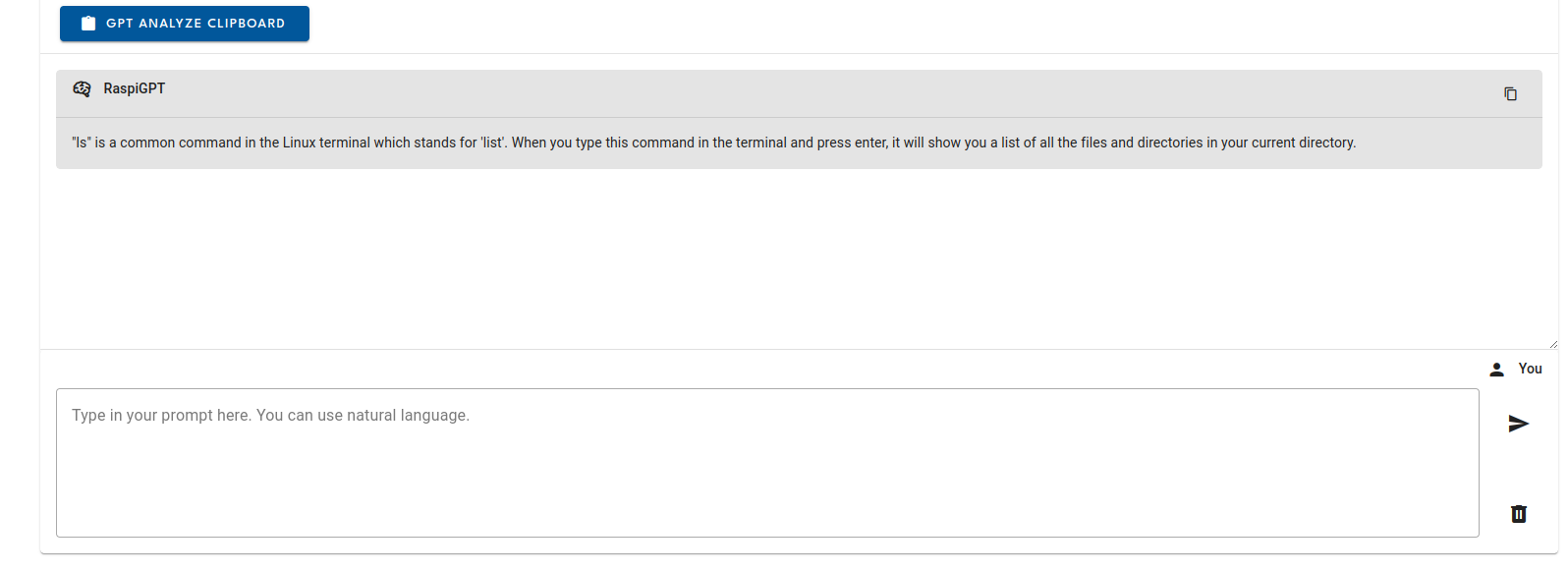
Local Security¶
We highly recommend setting up 2-Factor Authentication for PiCockpit, so that your use of the Terminal App is protected.
If you want to disable the Terminal App for any reason, all you need to do is disable it through the Systemd services on the Raspberry Pi.
In order to stop the Terminal App from running on the current session, run:
sudo systemctl stop picockpit-terminal.service
sudo systemctl disable picockpit-terminal.service
Security & Encryption¶
Just like our Video Streaming App, the PiCockpit Terminal App relies on WebRTC, which is how users are able to access real-time communication in the browser.
WebRTC utilizes three specifications for its encryption: Secure Real-Time Protocol (SRTP), secure key exchange, and secure signaling.
Additionally, we employ a TURNS server, where the “S” stands for secure, similar to HTTPS, ensuring the same level of security.
Additional Help¶
If you have any questions or run into any issues, do not hesitate to contact us and we’ll help you get the Terminal App up and running!